How to adjust the Subtitle Delay with VLC Media Player
Hello Guys !Its hard to digest when the movie we downloaded with such eager is not synced with its subtitles.
Here is the simple way to adjust subtitle delay in VLC player.
VLC Media Player is having an in built capability called Track Synchronization. We can access it by Tools --> Track Synchronization in VLC.
Here is the steps:
- Step 1: First play the video & subtitle in VLC Player
- Step 2: Check whether the subtitle is actually lags or running ahead of the video.
- Step 3: After you find out lag/lead of the subtitle, go to Tools > Track Synchronization.
- Step 4: If Subtitle is Lagging the video
- Provide negative value (say -3.000 seconds) in subtitle track synchronization
- Step 5: If Subtitle is leading the video
- Provide positive value in subtitle track synchronization.
- Step 6: Finally hit the refresh button in top of the dialog box to apply changes
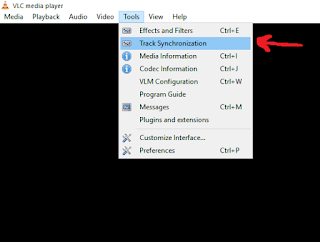
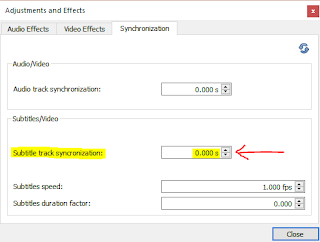

0 comments:
Post a Comment
Did you try the above ??? Post your Reviews